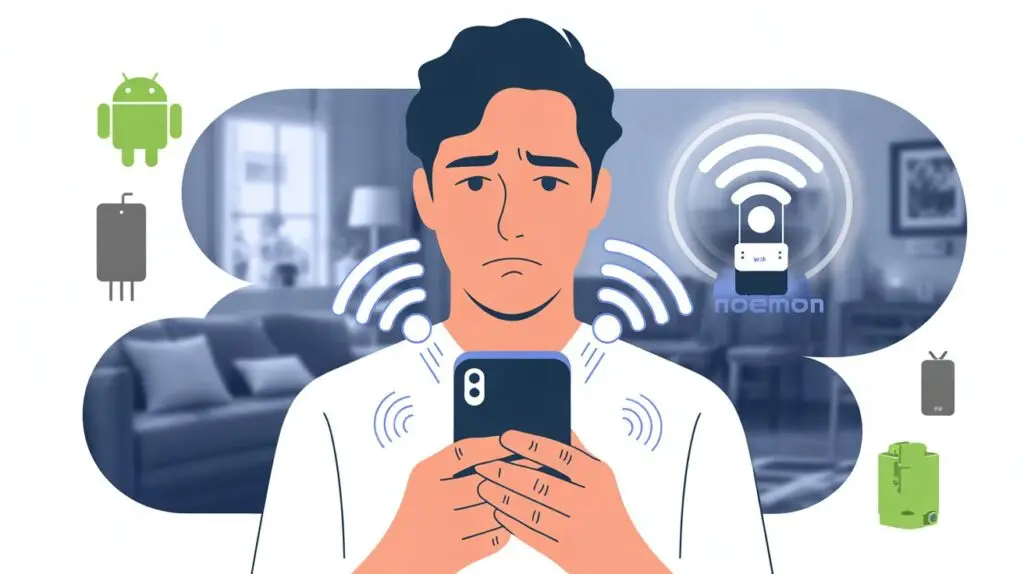Fix WiFi Dropping on Android and iPhone can be frustrating, especially when you’re in the middle of something important. Whether you’re using Android or iPhone, this 2025 guide will help you fix WiFi dropping issues with proven solutions.
Why Does My Phone Keep Disconnecting from WiFi?
Before we get to the fixes, let’s understand why WiFi keeps disconnecting:
- Outdated phone or router firmware
- Network setting conflicts
- WiFi Assist (iOS) or Smart Network Switch (Android) is enabled
- Battery optimization disrupting background activity
- VPN or firewall interference
- Router misconfiguration
Fix WiFi Dropping on Android and iPhone with These 12 Steps
These steps are ordered from easiest to more advanced.
1. Restart Your Phone and Router
A simple restart often solves temporary software or network glitches.
- Restart your smartphone
- Unplug your WiFi router for 30 seconds, then plug it back in
2. Forget and Reconnect to WiFi Network
Sometimes a corrupted saved network profile is to blame.
On iPhone:
- Go to Settings > WiFi > Tap (i) next to the network > Forget This Network
On Android:
- Settings > Network & Internet > WiFi > Tap your network > Forget
Then reconnect using the correct password.
3. Reset Network Settings
Resetting the network clears out problematic settings.
iPhone:
- Settings > General > Transfer or Reset iPhone > Reset > Reset Network Settings
Android:
- Settings > System > Reset Options > Reset WiFi, Mobile & Bluetooth
4. Turn Off WiFi Assist or Smart Network Switch
These features automatically switch to mobile data when the WiFi signal is weak, which can seem like the WiFi is dropping.
iPhone:
- Settings > Cellular > Disable WiFi Assist
Android:
- Settings > Network or Connections > Disable Smart Network Switch or Adaptive Connectivity
5. Update System Software
WiFi bugs often get patched in system updates.
- iPhone: Settings > General > Software Update
- Android: Settings > System > Software Update
6. Disable VPN or Firewall Apps
Unreliable VPNs and firewall apps often cause unstable connections.
- Temporarily turn off VPN
- Close any firewall or antivirus apps
- Reconnect to WiFi
7. Update Router Firmware
Most users skip router updates—but these are essential.
- Open a browser > Enter router IP (e.g. 192.168.1.1)
- Login > Find Firmware or System Update > Apply it
Also, position your router in a central, elevated location.
8. Switch WiFi Frequency Band (2.4 GHz / 5 GHz)
Use your router settings to test different bands:
- 2.4 GHz = longer range, more interference
- 5 GHz = faster, less interference but shorter range
9. Change DNS Server to Google DNS
Using public DNS often stabilizes inconsistent connections.
- Preferred DNS: 8.8.8.8
- Alternate DNS: 8.8.4.4
You can configure this via router or DNS apps like 1.1.1.1 by Cloudflare.
10. Turn Off Battery Optimization
This can stop your phone from disconnecting to save power.
Android:
- Settings > Battery > Battery Optimization > Exclude WiFi apps
iPhone:
- Settings > Battery > Disable Low Power Mode
11. Boot in Safe Mode (Android Only)
This disables third-party apps temporarily.
- Press and hold Power > Tap and hold Power Off > Boot into Safe Mode
If WiFi works fine, uninstall recently added apps.
12. Factory Reset as a Last Resort
If nothing else works:
iPhone: Settings > General > Transfer or Reset > Erase All Content
Android: Settings > System > Reset Options > Factory Reset
Make sure you back up your data first.
Bonus Tips to Fix WiFi Dropping on Android and iPhone
Use WiFi Analyzer Apps
- Android: WiFi Analyzer
- iOS: NetSpot
These apps help you:
- Detect interference
- Find weak signal zones
Use a WiFi Range Extender
For large homes or thick walls, a WiFi extender or mesh system helps ensure strong signal throughout.
Trusted External Resources
FAQs: Fixing WiFi Dropping on Android and iPhone
Q: Why does my phone disconnect when idle?
A: Likely due to battery saver or WiFi Assist. Disable those settings.
Q: Can router issues cause mobile WiFi drops?
A: Absolutely. Try rebooting or updating the firmware.
Q: Will I need a new phone to fix this?
A: Not unless all fixes fail. It’s usually a software or settings issue.
Conclusion
You don’t need to suffer through a bad connection. Follow this 12-step checklist to fix WiFi dropping on Android and iPhone. From software updates to router tweaks, small changes can make a big difference.
Keep this guide bookmarked in case the issue returns!
Related: [Best Diagnostic Apps to Troubleshoot Android and iPhone](/slow-android-fix/)